Announcement
Announcement ßĆåßĆŁßĆ»ßĆÉßĆ¼ ßĆśßĆ¼ßĆ£ßĆ▓?
ßĆĆßĆ»ßĆÖßĆ╣ßĆĢßĆÅßĆ« ßĆĪßĆ£ßĆ»ßĆĢßĆ║ßĆĪßĆ¢ßĆĮßĆ▓ßĆĘßĆĪßĆģßĆŖßĆ║ßĆĖßĆÖßĆ╗ßĆ¼ßĆĖßĆÉßĆĮßĆäßĆ║ ßĆĪßĆøßĆ▒ßĆĖßĆĪßĆĢßĆ▒ßĆ½ßĆ║ ßĆĪßĆüßĆ╝ßĆ▒ßĆĪßĆößĆ▒ßĆÖßĆ╗ßĆ¼ßĆĖßüŖ ßĆÖßĆæßĆäßĆ║ßĆÖßĆŠßĆÉßĆ║ßĆæßĆ¼ßĆĖßĆ×ßĆ▒ßĆ¼ Policy ßĆæßĆ»ßĆÉßĆ║ßĆĢßĆ╝ßĆößĆ║ßĆø ßĆüßĆ╝ßĆäßĆ║ßĆĖßĆÖßĆ╗ßĆ¼ßĆĖ ßĆøßĆŠßĆŁßĆÉßĆÉßĆ║ßĆĆßĆ╝ßĆĢßĆ½ßĆ×ßĆŖßĆ║ßüŗ ßĆæßĆŁßĆ»ßĆĪßĆüßĆ╝ßĆ▒ßĆĪßĆößĆ▒ßĆÖßĆ╗ßĆ¼ßĆĖßĆĆßĆŁßĆ» ßĆĪßĆüßĆ╗ßĆŁßĆößĆ║ßĆößĆ▓ßĆĘ ßĆÉßĆĢßĆ╝ßĆ▒ßĆĖßĆŖßĆ« ßĆĪßĆĆßĆ╝ßĆ▒ßĆ¼ßĆäßĆ║ßĆĖßĆĆßĆ╝ßĆ¼ßĆĖßĆøßĆößĆ║ ßüĆßĆößĆ║ßĆæßĆÖßĆ║ßĆĖ ßĆĪßĆÖßĆ╗ßĆ¼ßĆĖßĆĪßĆĢßĆ╝ßĆ¼ßĆĖßĆøßĆŠßĆŁßĆ×ßĆ▒ßĆ¼ ßĆĪßĆ¢ßĆĮßĆ▓ßĆĘßĆĪßĆģßĆŖßĆ║ßĆĖßĆÖßĆ╗ßĆ¼ßĆĖßĆĪßĆÉßĆĮßĆĆßĆ║ ßĆÉßĆģßĆ║ßĆÜßĆ▒ßĆ¼ßĆĆßĆ║ßĆüßĆ╗ßĆäßĆ║ßĆĖßĆģßĆ« ßĆĪßĆ£ßĆŁßĆ»ßĆĆßĆ║ ßĆĪßĆ×ßĆŁßĆĢßĆ▒ßĆĖßĆĪßĆĆßĆ╝ßĆ▒ßĆ¼ßĆäßĆ║ßĆĖßĆĆßĆ╝ßĆ¼ßĆĖßĆøßĆößĆ║ ßĆüßĆĆßĆ║ßĆüßĆ▓ßĆ£ßĆŠßĆĢßĆ½ßĆ×ßĆŖßĆ║ßüŗ ßĆüßĆ▒ßĆÉßĆ║ßĆÖßĆŠßĆ«ßĆ£ßĆ¼ŌĆīßĆ×ßĆ▒ßĆ¼ ßĆößĆŖßĆ║ßĆĖßĆĢßĆŖßĆ¼ßĆüßĆ▒ßĆÉßĆ║ßĆĆßĆ╝ßĆ«ßĆĖßĆæßĆ▓ßĆÉßĆĮßĆäßĆ║ Social Media Mobile Apps ßĆÖßĆ╗ßĆ¼ßĆĖ ßĆĢßĆ▒ßĆ½ßĆÖßĆ╗ßĆ¼ßĆĖ ßĆ£ßĆ¼ßĆ×ßĆŖßĆ║ßĆößĆŠßĆäßĆĘßĆ║ßĆĪßĆÖßĆ╗ßĆŠ ßĆÖßĆ╝ßĆößĆ║ßĆÖßĆ¼ßĆößĆŁßĆ»ßĆäßĆ║ßĆäßĆČßĆøßĆŠßĆŁ ßĆ£ßĆ»ßĆĢßĆ║ßĆäßĆößĆ║ßĆĖßĆüßĆĮßĆäßĆ║ßĆößĆŠßĆäßĆĘßĆ║ ßĆ×ßĆäßĆĘßĆ║ßĆÉßĆ▒ßĆ¼ßĆ║ŌĆīßĆ×ßĆ▒ßĆ¼ ßĆ£ßĆ»ßĆĢßĆ║ßĆäßĆößĆ║ßĆĖ ßĆ£ßĆŁßĆ»ßĆĪßĆĢßĆ║ßĆüßĆ╗ßĆĆßĆ║ßĆÖßĆ╗ßĆ¼ßĆĖßĆößĆŠßĆäßĆĘßĆ║ ßĆĪßĆŖßĆ« ßĆæßĆ»ßĆÉßĆ║ßĆ£ßĆ»ßĆĢßĆ║ ßĆæßĆ¼ßĆĖßĆ×ßĆ▒ßĆ¼ Global HR – Cloud HR Software Solutions ßĆÖßĆŠ Mobile & Web Cloud-based software ßĆÉßĆĮßĆäßĆ║ Announcement ßĆåßĆŁßĆ»ßĆ×ßĆŖßĆĘßĆ║ ßĆĆßĆ╝ßĆ▒ßĆäßĆ╝ßĆ¼ßĆüßĆ╗ßĆĆßĆ║ ßĆåßĆŁßĆ»ßĆÉßĆ¼ßĆ×ßĆŖßĆ║ ßĆÖßĆ¢ßĆ╝ßĆģßĆ║ßĆÖßĆößĆ▒ ßĆĢßĆ½ßüĆßĆäßĆ║ßĆĢßĆ½ßĆ×ßĆŖßĆ║ßüŗ┬Ā
ßĆÉßĆ¼ßüĆßĆößĆ║ßĆøßĆŠßĆŁßĆ×ßĆ░ßĆÖßĆŠ ßĆĆßĆ╝ßĆ▒ßĆäßĆ╝ßĆ¼ßĆüßĆ╗ßĆĆßĆ║ ßĆĆßĆŁßĆ» ßĆĪßĆ£ßĆĮßĆÜßĆ║ßĆÉßĆĆßĆ░ Setting ßĆüßĆ╗ßĆößĆŁßĆ»ßĆäßĆ║ßĆĢßĆ╝ßĆ«ßĆĖ ßĆģßĆ¼ßĆ¢ßĆ╝ßĆäßĆĘßĆ║ßĆ×ßĆ▒ßĆ¼ßĆ║ ßĆ£ßĆŖßĆ║ßĆĖßĆĆßĆ▒ßĆ¼ßĆäßĆ║ßĆĖßüŖ ßĆĢßĆ»ßĆČßĆ¢ßĆ╝ßĆäßĆĘßĆ║ßĆ×ßĆ▒ßĆ¼ßĆ║ßĆ£ßĆŖßĆ║ßĆĖßĆĆßĆ▒ßĆ¼ßĆäßĆ║ßĆĖßüŖ PDF ßĆ¢ßĆŁßĆ»ßĆäßĆ║ßĆ¢ßĆ╝ßĆäßĆĘßĆ║ßĆ×ßĆ▒ßĆ¼ßĆ║ßĆ£ßĆŖßĆ║ßĆĖßĆĆßĆ▒ßĆ¼ßĆäßĆ║ßĆĖ ßĆÖßĆŁßĆÖßĆŁßĆģßĆŁßĆÉßĆ║ßĆĆßĆ╝ßĆŁßĆ»ßĆĆßĆ║ ßĆĢßĆ░ßĆĖßĆÉßĆĮßĆ▓ ßĆĢßĆ▒ßĆĖßĆĢßĆŁßĆ»ßĆĘßĆößĆŁßĆ»ßĆäßĆ║ßĆĢßĆ½ßĆ×ßĆŖßĆ║ßüŗ Announcement (ßĆĆßĆ╝ßĆ▒ßĆäßĆ╝ßĆ¼ßĆüßĆ╗ßĆĆßĆ║) ßĆ×ßĆŖßĆ║ ßĆ£ßĆ»ßĆĢßĆ║ßĆäßĆößĆ║ßĆĖßĆĪßĆ¢ßĆĮßĆ▓ßĆĘßĆĪßĆģßĆŖßĆ║ßĆĖßĆÖßĆ╗ßĆ¼ßĆĖ ßüÅ ßĆĪßĆæßĆ░ßĆĖßĆĢßĆĮßĆ▓ßĆÖßĆ╗ßĆ¼ßĆĖßüŖ ßĆĪßĆģßĆŖßĆ║ßĆĖßĆĪßĆØßĆ▒ßĆĖßĆÖßĆ╗ßĆ¼ßĆĖßüŖ ßĆĪßĆ¼ßĆĖßĆ£ßĆĢßĆ║ßĆøßĆĆßĆ║ßĆÖßĆ╗ßĆ¼ßĆĖßüŖ ßĆ£ßĆ¼ßĆÖßĆŖßĆĘßĆ║ ßĆĪßĆüßĆÖßĆ║ßĆĖßĆĪßĆößĆ¼ßĆĖßĆÖßĆ╗ßĆ¼ßĆĖßüŖ ßĆåßĆĮßĆ▒ßĆĖßĆößĆĮßĆ▒ßĆĖßĆÖßĆŠßĆ»ßĆÖßĆ╗ßĆ¼ßĆĖ ßĆģßĆ×ßĆŖßĆ║ßĆÉßĆŁßĆ»ßĆĘßĆĆßĆ▓ßĆĘßĆ×ßĆŁßĆ»ßĆĘ ßĆĪßĆÉßĆĮßĆäßĆ║ßĆĖßĆĢßĆŁßĆ»ßĆäßĆ║ßĆĖ ßĆĪßĆ×ßĆŁßĆĢßĆ▒ßĆĖßĆüßĆ╗ßĆĆßĆ║ ßĆĪßĆ¼ßĆĖßĆ£ßĆ»ßĆČßĆĖßĆĆßĆŁßĆ» ßĆĪßĆ£ßĆĮßĆÜßĆ║ßĆÉßĆĆßĆ░ Audience ßĆÉßĆĮßĆäßĆ║ ßĆīßĆ¼ßĆößĆĪßĆ£ßĆŁßĆ»ßĆĆßĆ║ßĆ×ßĆ▒ßĆ¼ßĆ║ßĆ£ßĆŖßĆ║ßĆĖßĆĆßĆ▒ßĆ¼ßĆäßĆ║ßĆĖ ßĆĪßĆüßĆ╝ßĆ¼ßĆĖßĆ×ßĆ▒ßĆ¼ ßĆĢßĆ»ßĆČßĆģßĆČßĆÖßĆ╗ßĆ¼ßĆĖ ßĆ¢ßĆ╝ßĆäßĆĘßĆ║ßĆ×ßĆ▒ßĆ¼ßĆ║ßĆ£ßĆŖßĆ║ßĆĖßĆĆßĆ▒ßĆ¼ßĆäßĆ║ßĆĖ ßĆøßĆĮßĆ▒ßĆĖßĆüßĆ╗ßĆÜßĆ║ßĆ×ßĆÉßĆ║ßĆÖßĆŠßĆÉßĆ║┬Ā ßĆģßĆ«ßĆÖßĆČßĆüßĆößĆĘßĆ║ßĆüßĆĮßĆ▓ßĆößĆŁßĆ»ßĆäßĆ║ßĆĢßĆ½ßĆ×ßĆŖßĆ║ßüŗ
Announcement Menu ßĆĆ ßĆśßĆÜßĆ║ßĆÖßĆŠßĆ¼ßĆøßĆŠßĆŁßĆÉßĆ¼ßĆ£ßĆ▓ ?
Go to Human Resource at Left Menu Panel┬Ā >> Announcement
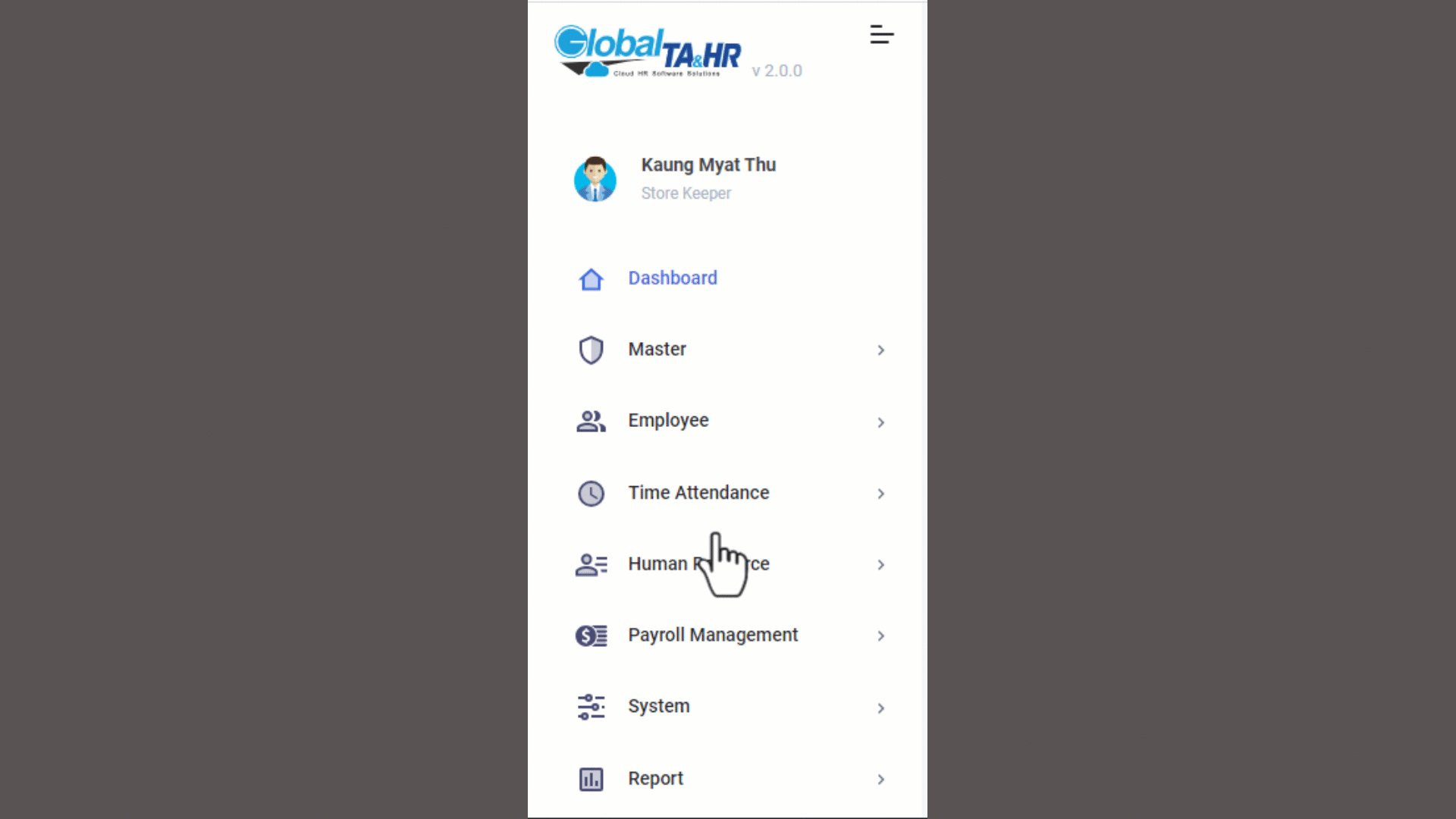
Step by step – How to create the Announcement Post
1. Create Post
1.1. Click + Add New icon ![]()
1.2. Give Title name for Announcement.
1.3. Give Reference No.
1.4. Can write the details in Blank Page and can insert the Image.
1.5. Click ŌĆ£Select FilesŌĆØ (Attach file only ŌĆśPDFŌĆÖ format)
1.6. Choose Audience > By Company, By Department, By Designation, By Employee,
┬Ā ┬Ā ┬Ā ┬Ā By Division, By Location, By Section, By Group, By Cost Center
1.7. Then click Post.
***This is just created only for Announcement Post. You need to do ŌĆśIs PublicŌĆÖ to switch ŌĆśON or OFFŌĆÖ. That option makes it easier for you can announce the post later as you like.***
Sample Video :
2. Announce Post
If you want to announce it,
2.1. Click the switch ŌĆśONŌĆÖ in ŌĆśIs PublicŌĆÖ.
The Announcement was posted to the Public.
2.2.1. Delete┬Ā
It can delete the Announcement post.
2.2.2. View Seen Employee
It can export the Excel for seen Employee List.
2.2.3. View UnSeen Employee
It can export the Excel for unseen Employee List.
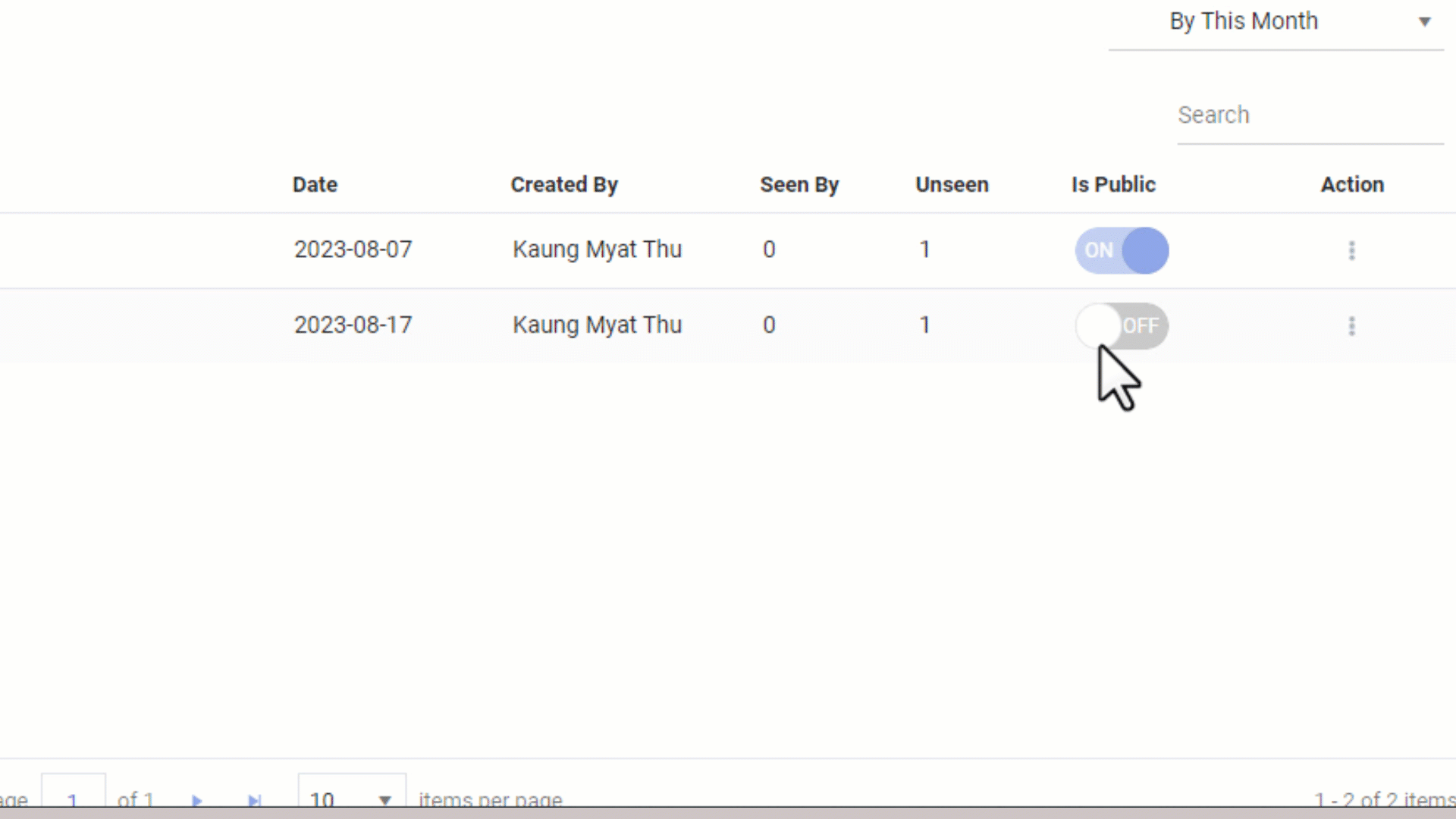
How to check the Post – Announcement in Mobile Apps?
Open the Global HR Cloud Mobile Apps > Go to Notification > Click the Announcement
View the attachment PDF file directly in Mobile Apps and how to download the attachment PDF file?
Sample Video:



