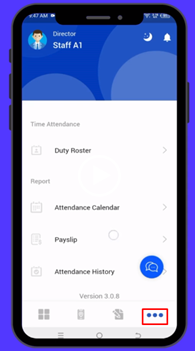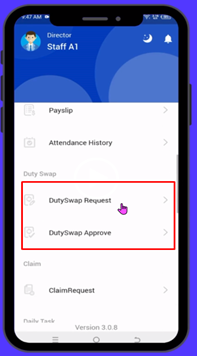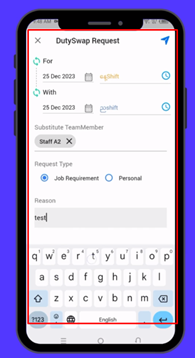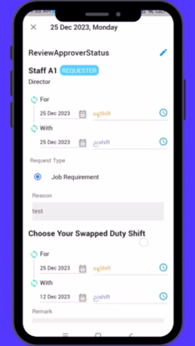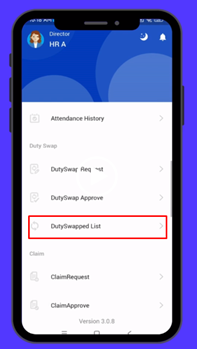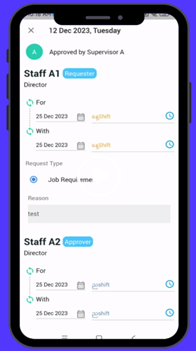Global HR Articles Center
Feature: Duty Swap
Purpose:
- Allow employees with the same responsibilities but different work schedules to exchange shifts.
- Accommodate emergencies, personal needs, or scheduling preferences.
Key Points:
- Two-way swap: Exchange shifts with one other employee.
- Mobile App access: Request and approve swaps through the Global HR Cloud Mobile App.
- Approver confirmation: Supervisors or managers can approve or reject swap requests based on designated settings.
- Reason and remarks: Provide details about the swap request and add any necessary comments.
- Pending and approved lists: Track the status of swap requests and view a list of approved swaps.
How to Use Duty Swap:
As a Requester:
- Open the Global HR Cloud Mobile App.
- Go to “More Settings”
 > Duty Swap Request.
> Duty Swap Request. - Click the “ +” icon to create a new request.
- Select the “ For” date and shift you want to swap.
- Select the “ With” date and shift you want to receive.
- Choose the substitute team member you want to swap with.
- Select the request type:
- Job Requirement: Swap due to work-related reasons.
- Personal: Swap due to personal reasons.
- ** Briefly explain the reason for your swap request.**
- Click Send to submit the request.
As an Approver:
- Open the Global HR Cloud Mobile App.
- Go to “More Settings”
 > Duty Swap Approve.
> Duty Swap Approve. - Click the “ Pending Tab” to view pending swap requests.
- Open the relevant Duty Swap Pending List.
- Review the requested swap details, including dates, shifts, and reason.
- Add any remarks if needed.
- Click “Approve” to confirm the swap.
- Click “Reject” if you cannot approve the swap.
Accessing Duty Swap List:
- Open the Global HR Cloud Mobile App.
- Go to “More Settings”
 > DutySwapped List.
> DutySwapped List. - View the list of approved and pending Duty Swaps.
- For pending swaps, review details and take necessary actions (Approve/Reject) based on the designated approver settings.
Screenshots: