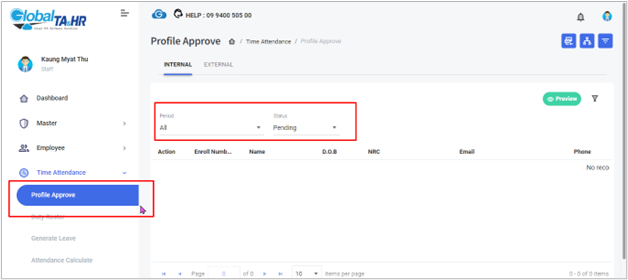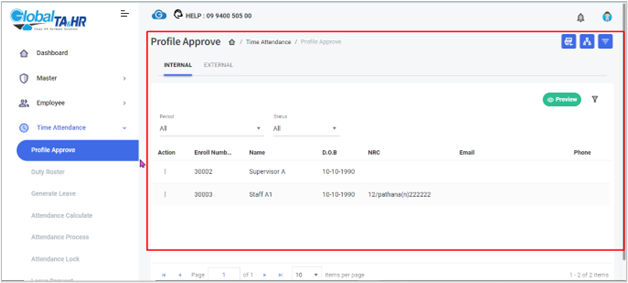Global HR Articles Center
Feature: Profile Approve
Purpose:
- This guide explains how to review and approve or reject employee profile changes requested through the Mobile App, ensuring the accuracy and consistency of employee information in the system.
Key Points:
- Profile Approve enables authorized users to manage employee-initiated profile changes.
- Changes can include phone numbers, addresses, and other relevant information.
- Users can filter profiles by status, employee, and organizational structure for efficient review.
- Approved changes are incorporated into the system, while rejected changes are not.
Step-by-Step Instructions:
- Accessing Profile Approve:
- Log in to Global HR Cloud web software.
- Go to “Time Attendance” in the left menu panel.
- Click “Profile Approve”.
- Filtering Profiles:
- Select the desired Period for review.
- Choose the “Status” of profiles you want to see (pending, approved, rejected, or All).
- Optionally, “filter by Employee” or “Organizational Structure” for a more focused view.
- Previewing Profiles:
- Click “Preview” to view profiles based on your selected criteria.
- Managing Profile Changes:
- For each profile:
- Click Approve to accept the changes and incorporate them into the system.
- Click Reject to deny the changes and maintain the existing data.
- Click View Details to examine the specific changes requested, with new data highlighted in green text.
- For each profile:
Additional Information:
- Regularly review pending profile changes to ensure timely processing.
- Use filters effectively to manage large numbers of profiles efficiently.
- Carefully review change details before approving or rejecting to maintain data accuracy.
Screenshots: