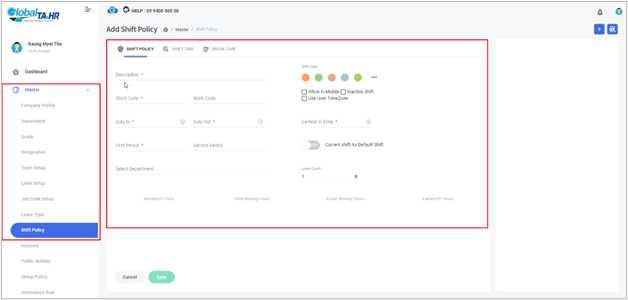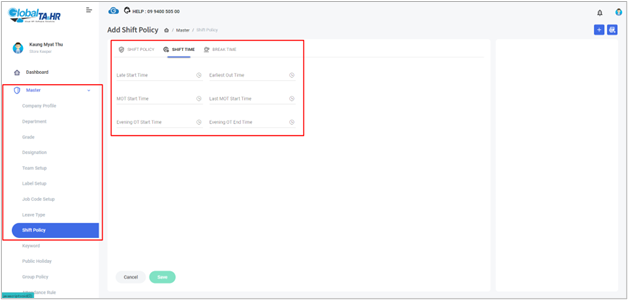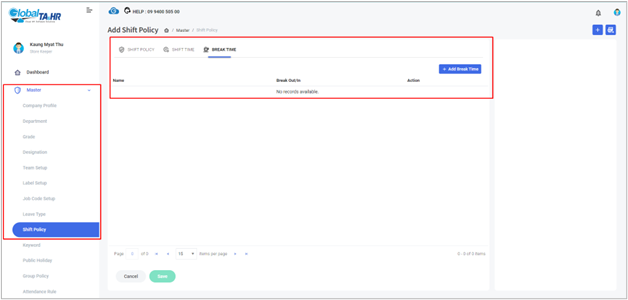Global HR Articles Center
Feature: Shift Policy
Purpose:
- Define and manage various work shifts within the organization.
- Set rules and conditions for each shift, such as:
- Start and end times
- Break times
- Overtime rules
- Late arrival and early departure allowances
- Half-day absence rules
Key Points:
- Create and manage multiple shift policies.
- Assign shifts to employees in the Duty Roster module.
- Use shift policies in attendance calculations and reports.
- Integrate with the Mobile App for employee check-ins and outs.
How to Use Shift Policy:
- Access the Shift Policy:
- Go to the Master module.
- Click on Shift Policy.
- Create a New Shift Policy:
- Click the “ Add New” button
 .
. - Fill in the following details:
- Description (name of the shift)
- Short Code (unique identifier)
- Work Code (optional code for external systems)
- Shift Color (for visual distinction)
- Allow in Mobile (enable for Mobile App use)
- Inactive Shift (toggle to deactivate)
- Use User TimeZone (for employees in different time zones)
- Duty In (start time)
- Duty Out (end time)
- Earliest In Time (earliest allowed check-in)
- Late Minutes (threshold for considering an employee late)
- Half Absent (rules for half-day absences)
- Current Shift As Default Shift (for imports)
- Select Department (restrict usage to specific departments)
- Leave Count (set leave entitlements for the shift)
- Click the “ Add New” button
- Set Shift Times:
- Click the “ Shift Time” tab.
- Define:
- Late Start Time
- Earliest Out Time
- MOT Start Time (morning overtime start)
- Last MOT Start Time (last time for morning overtime)
- Evening OT Start Time
- Evening OT End Time
- Add Break Times (optional):
- Click the “ Break Time” tab.
- Click “ Add Break Time.”
- Fill in:
- Description (name of the break)
- Break Out (start time)
- Break Out Gap/Min (duration)
- Break In (end time)
- Break In Gap/Min (gap between break and work resumption)
- Exclude in Working Hour (toggle to exclude from working hours)
- Save the Shift Policy:
- Click the “ Save” button.
Tips:
- Use descriptive names and short codes for easy identification.
- Set appropriate overtime and late arrival rules based on company policies.
- Consider break times and how they should be calculated in working hours.
- Assign shifts to employees in the Duty Roster module to manage their schedules.
Screenshots: